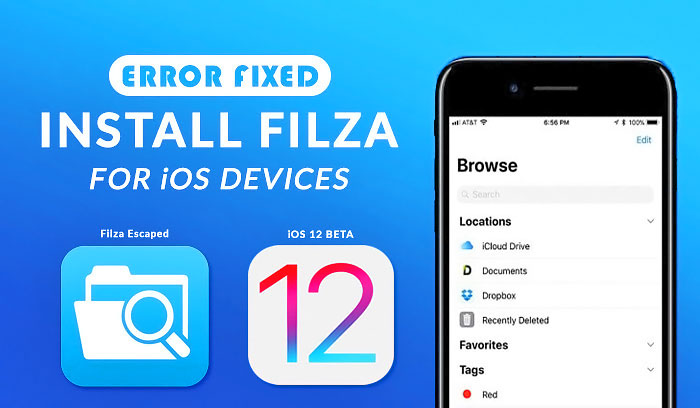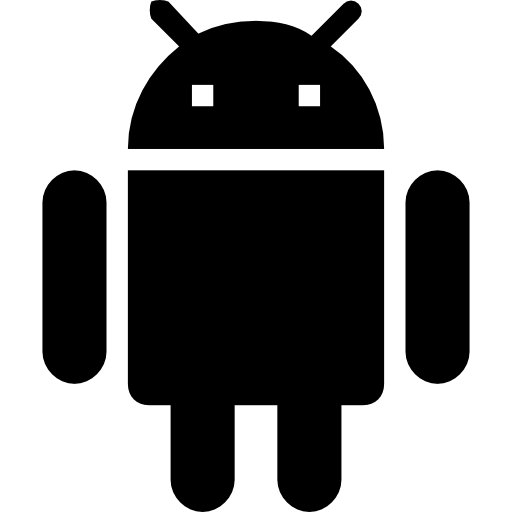Errors are good in the sense that they led us to the new opportunities but few errors are pesky that needs to be resolved at the earliest to avoid the trouble caused by them. Filza users are also facing errors in Filza app like “Filza not working” or “Filza show no files” or other crashing issues on iOS devices. To get rid of this, we’re explaining to you how to fix Filza errors via this page.
FiIlza Not Working
Filza works well on jailbroken devices and it’s not yet updated for iOS 11 and you might face crashing issue in Filza. Particularly for iOS 11, Filza comes in two versions, jailed version and escaped version. These versions worked on different exploits which has their own code and working mechanism. Filza works on jailbroken devices but with the frequent emerging errors, developers come with a Filzajailed app that gives root access to files on non-jailbroken devices.
You might experience crashes, blank screens or it can also cause device rebooting. In this post, we’re listing some prospective methods that could probably tell you how to fix Filza errors?
How To Fix Filza Errors
We’ve brought some possible solutions to fix Filza crashing for you. Examine each of the below methods and opt them to remove errors in Filza app.
Method 1: Install Modified IPA Patch
If Filza not working for you, try to install modified IPA patch framework following the below steps.
Step 1: Download IPA patch from (here)
Step 2: Then click (here) to download FilzaEscaped IPA file.
Step 3: Change the file extension to .zip and extract this archive to any location. You should have a computer to do this.
Step 4: Navigate to (/Payload/Filza.app/Dylibs)
Step 5: You’ll already find an IPAPatchFramework file here. Replace it with that download in a 1st step above.
Step 6: Create a ZIP archive of this Filza_r_w folder again and add IPA extension at its end.
Step 7: Sideload this IPA file with Cydia Impactor
This is how you can try to fix errors in Filza app. There’re few other methods as well that you can experiment with.
Method 2: Download Another Version
If the current version of Filza app is not working fine with your iOS device, download the version 2 of a FilzaEscaped app. Users have also reported that many of the time’s version 2 work better than version 1.
Method 3: Reboot Your Non-jailbroken Device
Rebooting your non-jailbroken iOS device could be a good effort to fix Filza errors. In this case, exploit won’t run and Filza may use its own exploit on its system.
Method 4: SFTP Client
SFTP client is not actually the solution to fix Filza error but it’s a kind of Filza alternative. If all the above fails to resolve crashing issue in Filza, use SFTP clients like WinSCP or Cyberduck. These’re easy to use and are good option to use with iOS devices. Trying SFTP client, you’ll be allowed to access root files to your iOS device including copying or moving them.
Conclusion
We understand that how inconvenient when you unable to access files just because your Filza app is showing an error on your device screen. In this post, we’ve suggested some best possible solutions that show you the way to fix Filza crashing issues. There could be any reason that Filza not working, we don’t claim that the methods suggested here will cent percent makes your Filza app error free but yes, there’s no harm in trying out these methods once.
We hope that this post proves a helping hand to resolve your issues for Filza not working. We’re tracking the updates in this regard and will forward it to our readers via this page. To quickly resume over here, it’s best to add this page to your bookmarks library. For more queries, let us know in the comment box below.